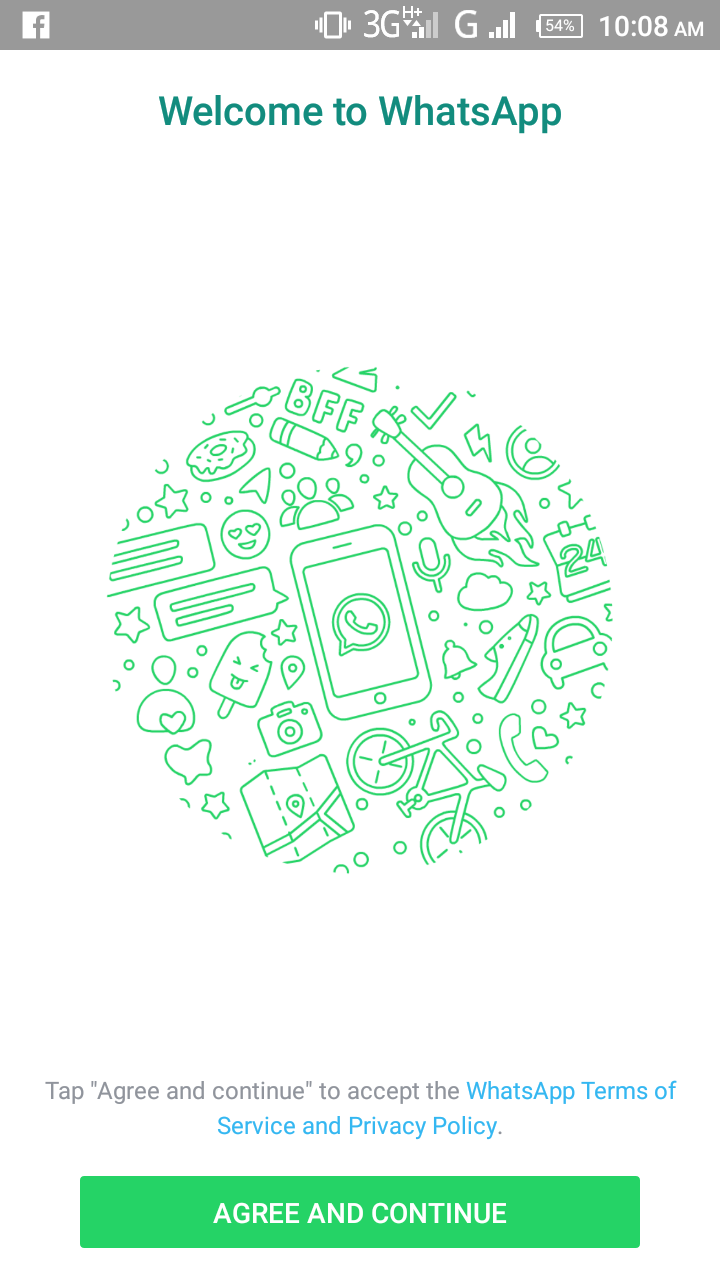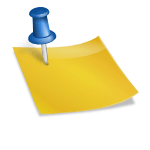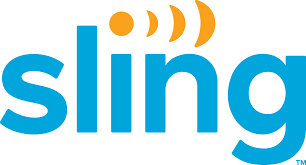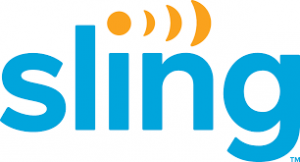Have you ever wondered if it was possible for you to use two same app on one phone?
Probably you may have thought of that but then didn’t know if it will be possible or not.
Many smart phones today have dual sim support but when it comes to Whatsapp or other social/Business activities, they are limited to only using one of the phone numbers on the phone as they only have one of the app and can’t use two simultaneously.
Some people may have used the style of using one app to register for two different account, then when ever they want to use the second one, they will now have to sign or log out from the first one before accessing the second one.
I know you may have experienced that before right?
Well if what is mentioned above has been a problem to you, then don’t worry, your problem has been solved in this article.
Cos today, am going to show you how you can use two same app on one phone which in your case may likely be using two Whatsapp app with different account or phone number or two different facebook account or perhaps two different twitter or Instagram account on one phone with two same app.
How will these be possible?
The mechanism that will be used to carry this out is just using a program/app that can clone exactly the details of the original app that you want to dual use and then give you access to login or register with cloned one which is an exact replica as I mentioned above of the original app.
Enough of the explanation, let’s now get to the real gist cos I probably know that you have been longing to see this and can’t wait to have it done.
The app that can help us achieve this goal is called “Parallel Space”, Sounds weird right?
Probably, but that’s what gonna make your day bright or make you feel better if this has been bothering you.
So go to playstore and search for “Parallel Space” download the app in Play Store
The above image is showing Update because I already have the app, but in your case it will show “Install”.
Click on Install and wait for the App to download and install.
After successful installation, Open the app
You will See a START as is shown in the image above, click on it.
We are almost done with the setup of the parallel space app, the last step is to select and add the app(s) of interest in this case I will use Whatsapp and Facebook as shown below.
Please note that you can only clone an app that you already have installed on your phone.
You can’t clone any app that you don’t have in the menu.
Select it as shown in the image above and click on “ADD TO PARALLEL SPACE” to clone the app.
We are done.
Just click on any of the App you added above inside the parallel and proceed to create or sign in with a new account.
The next time you want to use the account created above, just open the Parallel Space app and click on the app of choice that you want to open.
That’s all the step you need to use to same app of any kind on one Phone.
Are you having any challenges with the above? Let me know about it below.