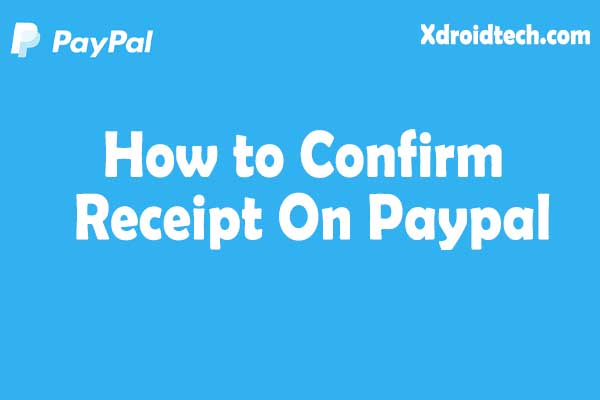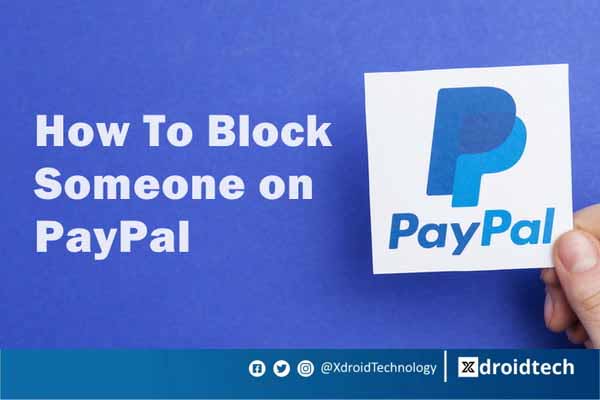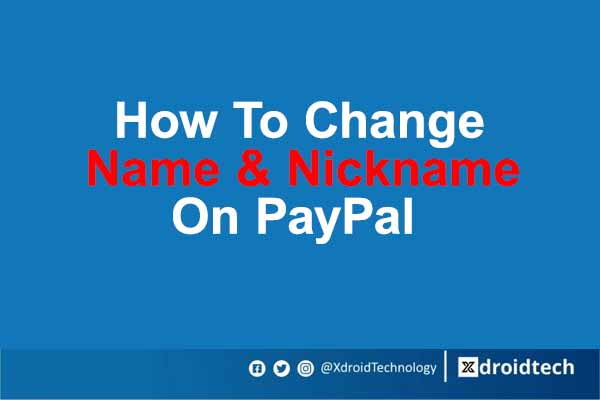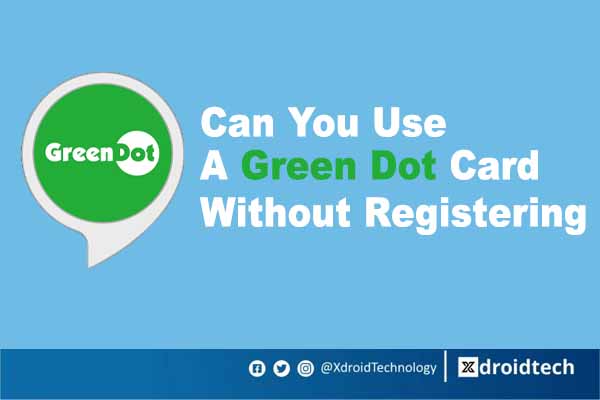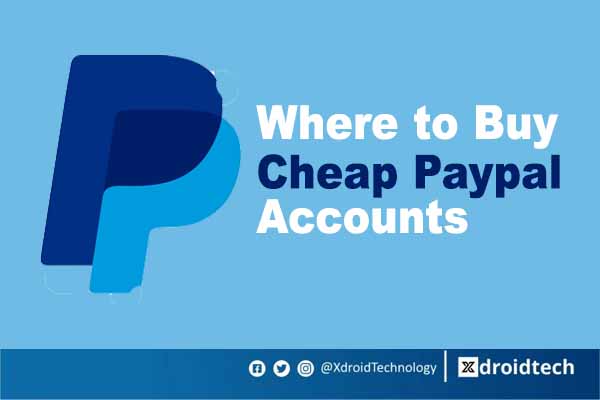How to Remove sound from WhatsApp videos
Over the years, there have been constant cries and call-outs to Whatsapp Inc. on the need to add more features like muting videos, voiceless video calls, and ensuring that there is an update of privacy policies.

However, Whatsapp comes to the rescue by releasing the Whatsapp Beta version 2.21.3.13. The new feature came with the rollout and release of Whatsapp Beta version 2.21.3.13 which was reportedly released on Feb 6th, 2021.
This new release grants users the opportunity to learn how to mute WhatsApp videos before sending them to a contact, but it is only reserved for Whatsapp Beta users.
Read Also: Everything you need to know about the Whatsapp Beta version 2.21.3.13
With the new Whatsapp Beta version 2.21.3.13, you can upload your videos without sound, making them appear as gifs.
The Whatsapp Beta version 2.21.3.13 has only been released for testing. This is for WhatsApp to be sure that there are no interrupting bugs in the app and also to gather feedback from users on the performance of the app and its features.
The Whatsapp Beta version 2.21.3.13 provides a toggle edit option with a speaker icon on the top left side of your screen, just below the video clip, which allows you to turn on or off the voice/sound of the video you intend to send.
How to Mute Video While Uploading on WhatsApp Status

Here are a few steps to help you learn how to mute WhatsApp videos.
1. Upgrade your Whatsapp Beta to the latest release version 2.21.3.13.
2. Scroll to your gallery section

3. On the file upload feature on your WhatsApp Beta chat, and click on the gallery section.

4. Select the video you wish to upload or send
5. Trim your video to your choice

6. As usual, your selected video will appear in partitions and this will allow you to select if you wish to upload the whole or some fragments of the video.
7. Toggle on and off the speaker function.

8 Below the video clip, there will be a speaker icon. This icon lets you select between muting your WhatsApp video and allowing the sound before sending it out.
9. Congrats if you successfully muted your videos.
Read Also: How To Make WhatsApp Video Calls
Whatsapp suggests that you drop suggestions on their Twitter handle on the performance of the new release.
There are no other ways of learning how to mute WhatsApp videos, aside from the procedures offered here.
Although certain apps can help you mute your videos online, or make videos that have no sound.
Nevertheless, in the case of this review, we are limited to teaching you how to mute your WhatsApp videos using the Whatsapp Beta version 2.21.3.13.
Can I mute WhatsApp Video Calls?
Numerous questions have been rolled out if it is possible to mute a WhatsApp video call.
Learning how to mute video calls on WhatsApp can be translated to learning how to switch off your microphone on WhatsApp.
To mute a WhatsApp video call, you can make use of your phone’s volume buttons or you can tap on the mute button right in front of your screen.
After placing a video call across and the person picks, you have multiple options in front of your screen. These options include; sending a message, switching your video call camera, and the mute option.
The mute feature is indicated with a microphone button that lets you turn on and off the sounds and conversations.
You can also use your phone’s volume button to mute your Whatsapp video calls from your end.
Simply turning the volume down to zero, and you can enjoy a soundless video call.
How To Unmute Whatsapp Video Call?
The process of unmuting a WhatsApp video call is just simple as just reversing the process of muting.
You can either do it directly by turning down the volume of your device or clicking on the microphone option button which allows you to mute and unmute without stress.
Can I Mute WhatsApp Video On iOS?
The option to mute WhatsApp video before the upload is only currently available only for android users. iOS users cannot remove sound from videos before they upload. However, work is being done on how to update this feature to also work on iOS devices.