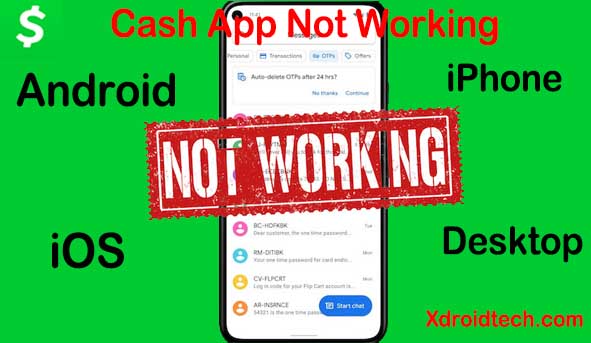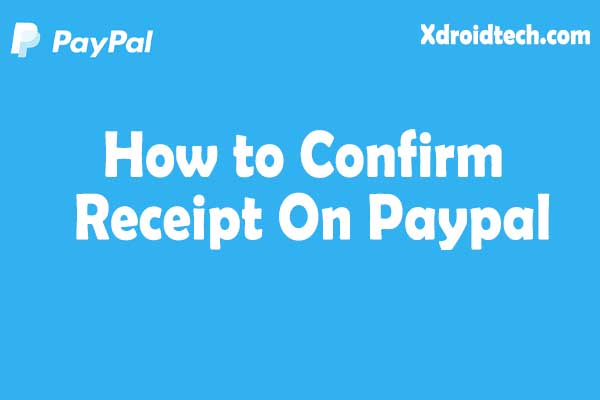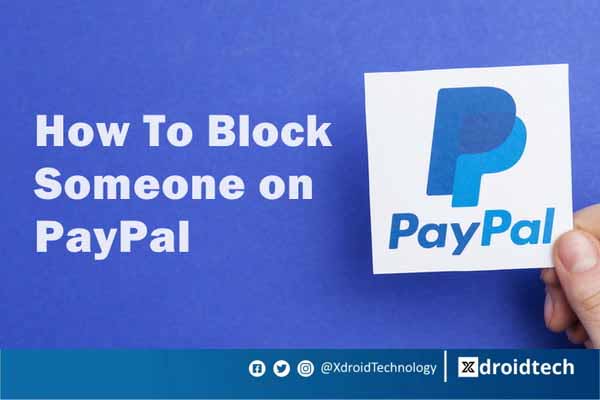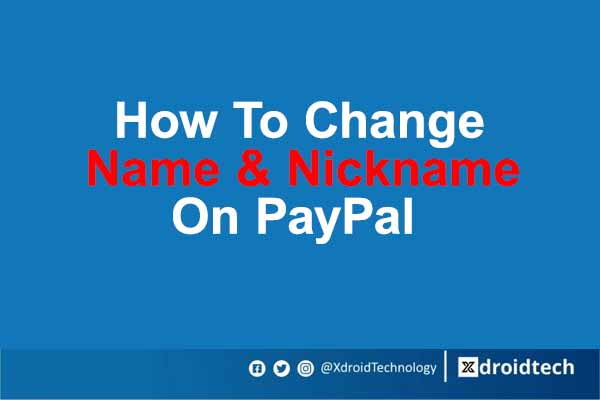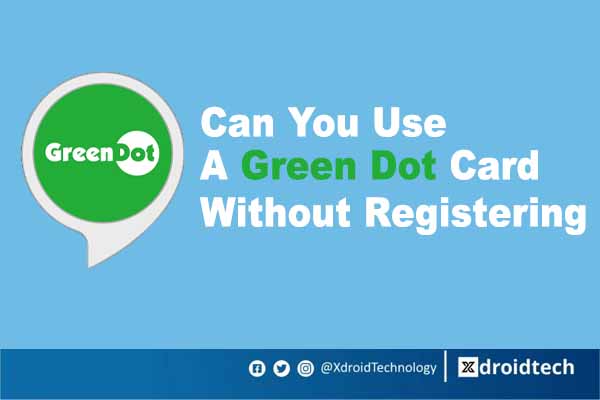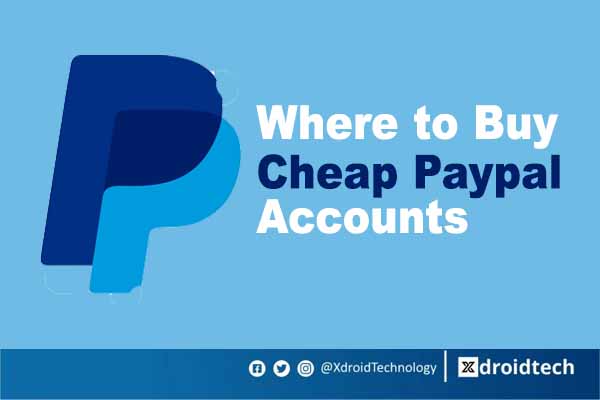|
Getting your Trinity Audio player ready...
|
Cash App is an easy way to send, spend, save and invest money. Its core function is to make swift payments and transfer money. You can use Cash App to pay your bills, reward friends and family members, shop online, and even tip your driver. Cash App is also used to request money from friends and family.
Online cash and digital money have become an essential part of our everyday life, but as with anything digital, you may experience online wallets or money transfer apps like CashApp not working sometimes. However, before you delete your CashApp account out of frustration, here are 10 reasons why CashApp is not working on your device.
Why you Need Cash App to be on Your Android Device
1. CashApp has to be on your device for easy access.
With the growing number of people accessing the Internet via smartphones and tablets, a mobile app has the unique ability to access a large number of potential consumers.
Smartphone, tablet, and ios users are constantly on the go; thus they do not always have time to sign into a mobile website. Plus, these mobile websites are designed for readability and navigation, not for process management. With CashApp on your phone, you have easy, functional access to information, products, services, and processes that you need.
2. CashApp has to be on your device for you to receive verification codes and email.
A lot of people are very worried about personal data and trust me, it is a perfectly understandable fear considering that 40% of online wallet users have had a history of their passwords stolen or emails hacked. When you install the CashApp mobile app on your device, you will be required to type in your phone number or email. This is to verify that you are not a robot and also to keep your information safe.
It is up to you to choose how you prefer to receive verification codes from Cash App. You will then be sent a code to verify your account. Verification codes sent by SMS to mobile phone numbers is the most secure alternative. It is also easy to set up. Verification codes sent to telephone numbers via SMS are fast becoming the best alternative to passwords. Currently, a lot of digital money services use this system as a way to provide secure access to their services while keeping customer information safe.
Plus, verification codes and emails have several different advantages:
- Nearly the whole world has a mobile telephone number and email address
- You do not need to install any additional hardware.
- Sending SMS comes at a very low cost.
- It is practically impossible to intercept an SMS code sent through the GSM network because each code sent by CashApp is valid for only a few minutes.
3. CashApp has to be on your device because using the CashApp website to log in to your account is not long term.
Nowadays, businesses employ both mobile websites and apps, other companies might choose one of the two. The choice between mobile apps and websites depends on their cost, usability, required features, and the audience they serve.
However, studies show that users prefer mobile apps more than mobile websites. This makes for a solid reason to create mobile apps to reach out to potential (and existing) customers. Mobile apps especially the CashApp app, make users experience ease of payment among other features.
The interrelated features significantly shorten the time taken to perform a particular task on the website and boost conversions.
Note that mobile websites can also use mobile features like the camera, GPS, etc. But still, there are technological constraints and privacy concerns in utilizing multimedia features of a device (which mobile apps can use).
4.CashApp has to be on your device for you to be able to work offline.
This is probably the most fundamental importance of having the CashApp app on your phone.
Like the website, the CashApp app might also require internet connectivity to perform most tasks, but here are the differences. CashApp app can offer basic content and functionality to users in offline mode.
Note: Even though mobile websites can use caching to load web pages without an internet connection, they can only offer limited functions.
5. You need CashApp on your device because you can make payments even without the Cash App card.
If for some reason you still do not have a Cash Card, there is still a way to pay with your Cash App by using the QR code payment system. You can simply scan the code with your app at participating online or offline merchants and the amount will be deducted from your Cash App balance.
On What Device Can I Use Cash App?
Cash App is supported by Android and iOS devices. This means you can use CashApp on your phone, tablet, laptop, iPhone, and MacBook. You can simply download it to send money anytime, anywhere.
How to Download Cash App.
On Android:
The Cash App payment application fully supports all versions of the Android operating system. All its features like sending, requesting, and storing money are pretty simple. Have a quick glimpse of the step-by-step installation procedure for Android mobile phones.
- Navigate to the Google Play Store.
- In the search field, type “Cash App by Square” and then press the search icon.
- The next step is to carefully pick up the genuine Cash App application.
- It is worth noting that a white $ sign with green background is the logo of the Square Cash App.
- Now hit the “Download” button.
- Once you complete the download, open the app and follow on-screen instructions to complete the sign-up
On Computer:
Cash App supports Windows and MAC supports PCs as well. The steps to download a Cash App on a PC are quite simple and straightforward. The instructions are below.
- Visit Play.Google.Com on your PC’s browser.
- Now the install option will come to your view; click on it.
- The next screen will prompt you for a CashApp login.
- Press the sign-in button and sign in to your Cash App account.
- Now download the Square Cash App for the website on your PC.
- Now you are all set to enjoy the hassle-free services of the Cash App for sending and receiving money.
On iPhones:
For the proud users of iPhones, the CashApp application also works seamlessly on all iPhone devices. The installation process does not take more than two minutes on iOS-supported devices.
Below is the simple step-by-step downloading procedure for iPhones.
- To install Cash App on iOS, simply go to the App Store on your iPhone.
- Search for Cash App in the search bar. Only select the icon with a white “$” sign along with a green background.
- Now hit the download button and wait for a few seconds until the download is completed.
- After downloading the app, open the Cash App, and enter your name and other personal details to complete the signed-up process.
Why Cash App is Not Working On My Device
Here are the possible reasons why the cash app is not functioning on your device.

1. Your bank is not linked properly to your CashApp account.
If you find out that your Cash App not working, the problem could lie in your bank. Especially if the only things that are giving you issues are transaction-related. Unfortunately, banks can deny your transactions for several reasons. First, sending cash from your account when you do not have enough funds will result in an automatic denial. In addition, your bank could simply not recognize your Cash App account and decline the transaction. Another reason is money sufficiency. Always ensure you have enough money to transact with your bank using Cash App. Bank transactions on your CashApp might not push through because you do not have enough money in your credit account.
2. Your CashApp server is offline.
This is because Cash App relies on an online service, and it is possible that the service could be down, affecting connectivity for everyone. Online services including CashApp have their own status page, which can tell you if specific services like Send & Receive Money, Cash Card, Direct Depots, and Add Cash are working properly. If the service you need is offline, there is almost nothing you can do except wait for the problem to be solved.
Plus, it is easy to check whether a service interruption is behind Cash App not working. Visit the Cash App status website to see whether the app is running smoothly. On the page, you will see a breakdown of Cash App’s main features and whether or not they’re working. You also get to see details regarding past incidents.
3. Your Email ID and password are incorrect.
Another reason why CashApp may not be working on your device is because of incorrect login emails and passwords. When you activated your CashApp, you filled in your email id or phone number and verified it. Therefore, if Cash App not working as a result of incorrectly inputting your PIN several times, the solution is clear. You must change or update your PIN to something you can remember more easily. Afterward, you can utilize Cash App like you normally do.
4. You have not restarted your device.
Slow performance issues might not always be an aftermath of the app malfunctioning. It could be your device that is causing the problem. You should be suspicious of this if you are running multiple apps simultaneously. Mobile devices can allocate RAM to open apps, but that is definitely within limits. Once RAM for the apps gets full, apps will start to lag and perform slower than usual. Therefore, if your CashApp is not working, restart your phone or tablet. You can push through with the reboot via a long-press on the power button, whether you’re on an iPhone or Android device. On an iPhone, you will find a slider that turns your phone off after long pressing the power button. Drag the slider and wait for the device to complete the shutdown process. Afterward, long press the button once more to restart it. On an Android device, you will find options to restart or turn your phone off. Go for the Restart option and wait for the gadget to switch off. Once the gadget awakes, Cash App will be fully functional.
5. Your App Cache is not cleared.
The cache is important for apps to run properly on devices. However, while cache has its uses, it can sometimes hinder app functionality.
Unfortunately, there’s no straightforward way to clear a specific app’s cache on Apple gadgets. The best way to get rid of what is taking up the iOS app cache is by uninstalling and reinstalling the app. Here’s how:
- Launch your gadget’s Settings app.
- Press the General option.
- Pick iPhone Storage, and then Cash App.
- Press the Delete App option for Cash App and the one on the prompt.
- Boot up the App Store on your gadget.
- Type “Cash App” on the search bar.
- Tap Get or the download icon for Cash App.
On an Android device, you can easily free up the cache space of any app.
Follow these simple steps:
- Launch Settings on your gadget.
- Choose Storage among the interface’s options.
- Tap Apps or Other Apps, depending on your Android version.
- Find Cash App among the installed apps and select it.
- Hit Clear Cache on the app information page.
6. Your device’s OS is not Updated
If your device’s operating system is missing essential updates, then its incompatibility with Cash App can cause Cash App not to work. The Android operating system is a mobile operating system that was developed to be primarily used for touchscreen devices, cell phones, and tablets. It basically lets users manipulate their mobile devices intuitively. In this case, updating the device’s OS to the latest build will most likely clear the problem.
You can update an Android device with these steps;
Depending on your Android, you may need to plug your Android into its charger or have it charged to a certain point (e.g., 50%) before you can install an update.
Then, your Android must be connected to Wi-Fi, not cellular data.
Open your Android settings
Swipe down from the top of the screen, then tap the gear-shaped “Settings”
Scroll down and tap System. You will find this option at the bottom of the Settings page.
Conclusion:
If you find out that Cash App is not working on your device, there are multiple reasons behind it, and they are usually nothing too serious. You can easily resolve these problems by doing a bit of adjustment to your device. I hope this article has been helpful and that Cash App is now up and running once more on your device.