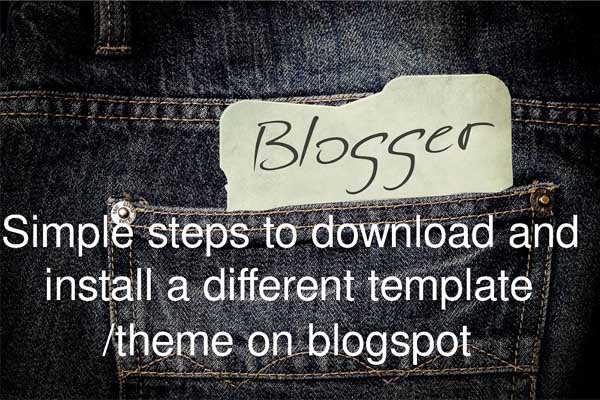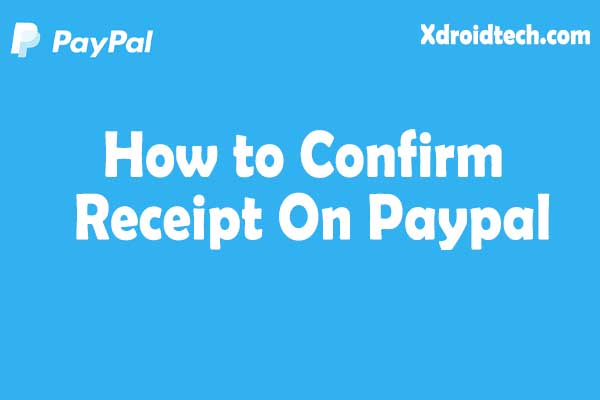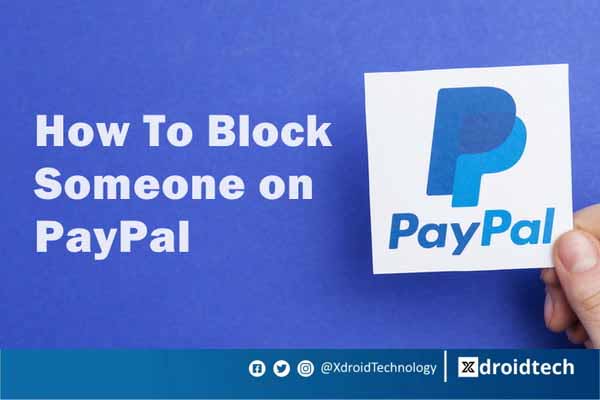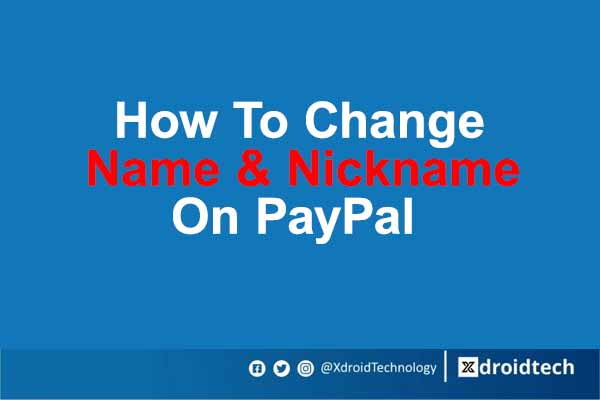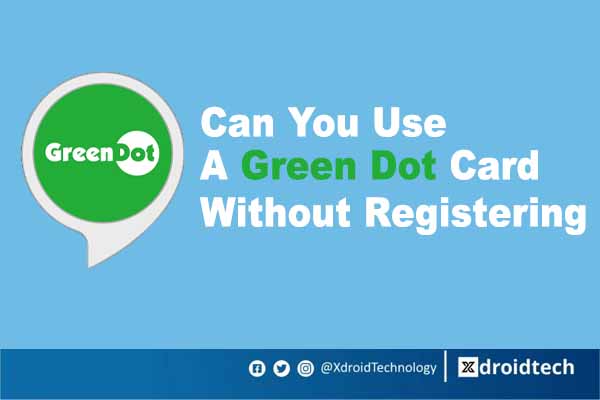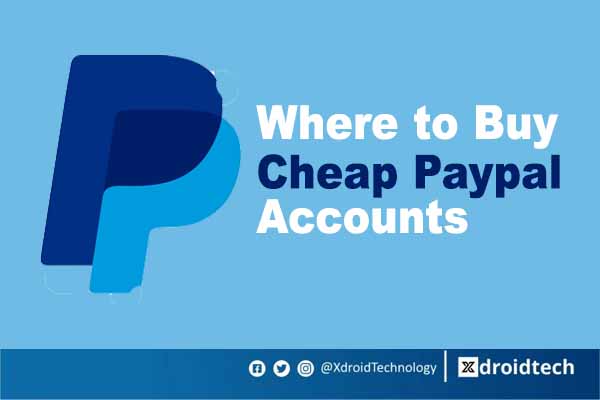After creating a new blog on blogger.com the next most important thing to do is “install a good looking custom template” that matches your blog niche, although they are templates in blogger that you can select and use, I recommend and prefer you use a custom template then using templates that comes with blogger.
Also, learn how to increase your blog post SEO using the search description tag
What is a custom template?
Custom templates are templates that are specially designed by third-party companies like “Sora template” to sell as a token to bloggers in exchange for their work done. It is also good to know that custom templates usually come in two versions which are:
- Premium version
- Free version
In the premium version, you pay a little token before downloading the template, this version of the template does not have “credits links on the template footer” and you have 100% access to their support team. While in the free version you have no access to the support team and they are credit links on the template footer. Check the screenshot below for the credits links footer example.
A custom template gives your blog a unique and beautiful look if you install a nice template, on the other side it can also make your blog look horrible if you install the ones that are not okay, so to install the correct one I suggest you “Preview” the template first before downloading it from the site.
Read Also: learn how to display codes in between blogger posts
How Can We install a Custom Template on Blogspot?
To install a different template/theme on blogger is very easy all you need to do is download the templates file first. for better templates I recommend you download your templates from either (sora themes, way2 theme, or templateYard ), to visit their site all you have to do is search for the above-given names from Google. E.g Sora themes template. Check the screenshot below.

After searching, click on the site and browse out the one you want, then scroll down and click on the *download now free version* button or click the *premium button* if you want a premium version of the template and pay for it.
Side note: a file with a “.zip” extension will be downloaded, now open the file and extract the files out to a separate folder with a zip file extractor tools. examples of a zip file extractor tools are:
- WinRAR
- Winzip
- 7zip
After extracting, it is time to upload it to your blog before then, make sure you have backup your template/themes, or click here to learn how to do template backup.
Read Also: How to Integrate Paypal Php cat
Easy way to install template/theme on Blogspot
Step1
- Goto blogger.com and select *theme* from the dashboard and click on the dropdown menu under customize then select *restore* from the list.
- Click on *upload* from the page that is displayed for you and browse the folder you extract the downloaded template file.
- Select the file that ends with .xml and upload it.
If the above is not working for you then you can try these steps
Step2
- Open the file that ends with the .xml extension from the extracted folder and copy all the codes in it.
- Go back to blogger and select *theme* from the dashboard.
- Click on *edit HTML* and delete all the codes in it.
For computer users
press and hold the CTRL + A to mark all then press and hold CTRL + V to paste the codes. then save your settings.
For those blogging with phones
you can hold a word and click on *select all* then from your typing keyboard press the “X” button to clear, or you can clear it manually. After that paste the codes you have copied earlier into it and save your settings.
Congratulations you did it!
I hope you enjoy reading this post, free free to drop your comment, and please don’t forget to share!!
Watch how to add images to your blogger post here
https://www.youtube.com/watch?v=Cy-c9sGauEA