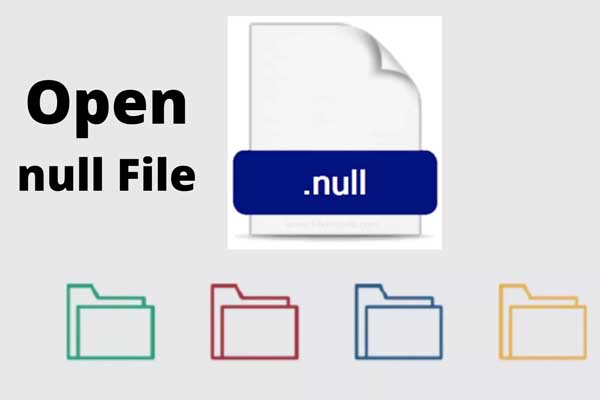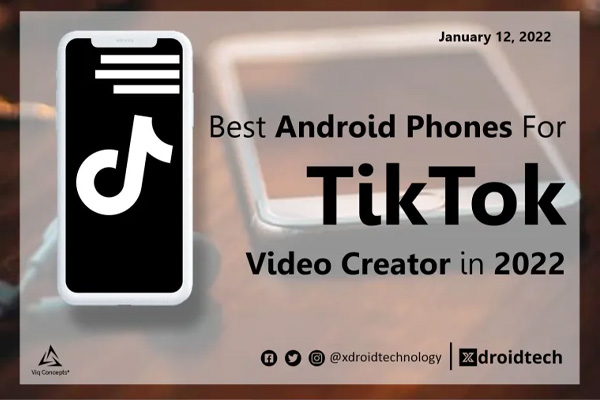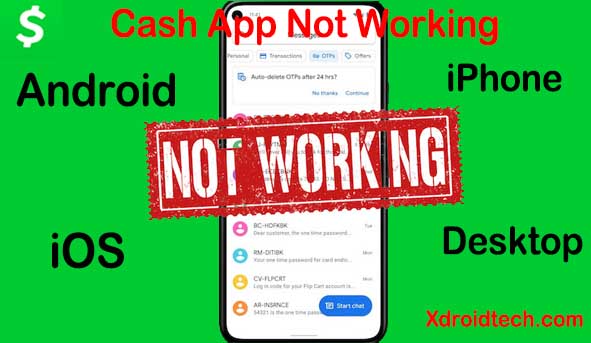Ads irritate people. You, I and most of us would prefer to be free of them, it doesn’t matter if it is the computers or our phones and tablets.
Several people have heard of how simple it is to use an adblocker on their computer or laptop, but few are aware that you can also prevent advertising on your Android phone or tablet. In fact, ad-blocking is usually incorporated straight into certain web browsers, so you wouldn’t even need to install any other thing.
It’s about much more than eliminating aggravation for adblocking. When you browse the web, your phone downloads ads, so it will somewhat slow down your phone and generate a higher data bill whenever you view one.
Ads can be annoying, specifically on smartphones; here’s how to disable pop-up ads on your Android device.
However, there are a few stipulations. The first thing to keep in mind is that, as irritating as advertisements are, they are necessary for most websites to function. That includes, well, us. We’d prefer it if you didn’t block ads, but we understand why you might want to.
Second, all free solutions focus on ad blocking while you’re browsing the web rather than across your entire device. Many apps include advertisements to cover costs, and while we have provided a way to disable them, the solutions are not free. Suppose you’re fed up with ads in a specific app. In that case, if you use it frequently (YouTube, for example), consider upgrading to their premium or ad-free plan if one is available, as it may be less expensive.
There’s a chance you have a virus if you’re seeing ads outside of apps on your phone or if you keep seeing the same suspicious ads
Now that that’s out of the way, here’s how to disable pop-up ads on your Android device.
Block pop-ups and intrusive ads in Chrome
Chrome happens to be the default web browser on many Android phones. Thus it’s how the vast majority of Android users access the internet. The great news is that there is no need to abandon Chrome to stop ads; in fact, Chrome has features to filter some, but not all, advertisements.
Block ads in Chrome on Android
Open Chrome and select Settings from the three dots in the top-right corner to enable them. Next, scroll down to ‘Site settings’ and look for two important options: ‘Pop-ups and redirects,’ and ‘Ads.’ Check that the slider is grey and that the text says that pop-ups and advertising are prohibited by tapping on each.
When you’re browsing the web, the pop-up blocker will block almost all pop-up advertising, while the ad setting will block all ads on certain sites that “display intrusive or deceptive adverts.” That means that sites with trustworthy advertisements will be unaffected, but the worst will be removed.
Use Lite mode in Chrome
Try enabling Chrome if you want to take things a step further.
You’ll find this in the main Chrome Settings area, where you can turn Lite mode on or off with a simple toggle. When enabled, it removes all extraneous elements from web pages to conserve data and make them load faster, including numerous advertisements.
Again, this will not block every ad; but, it will limit the number of ads you view and speed up your web browsing. On the flip side, it will remove some design features from some websites, so pages may appear flat or thin at times – while performance should not be harmed.
Procedures to turn of ads on Chrome
1. Turn pop-ups on or off
- 1. Open the Chrome app on your Android phone or tablet.
- 2. More Settings is located to the right of the address bar.
- 3. Pop-ups and redirection should be disabled.
2. Allow pop-ups from a specific site
Not all pop-ups are ads or spam. For example, some legitimate websites display web content in pop-up windows.
- Go to your android phone, click on the chrome app
- Search for a page pop-ups is blocked.
- Tap the always show icon at the bottom of the page
3. Allow or block ads from a certain site
- 1. Click open the Chrome app on your Android phone or tablet.
- 2. Go to the website where you’d like to update your notification settings.
- 3. Select Permissions from the drop-down menu to the left of the address bar.
- 4. Select the setting you want to change from the menu that appears.
- 5. If no menu appears, the permissions are still as they were.
Block ads with another browser
If you’re willing to abandon Chrome, you might well be able to stop even more advertisements when browsing the web by switching to another browser.
Ad-blocking is built up into various Android web browsers. For example, you can try the Adblock Browser or download the famous Opera browser for free from Google Play. They all have stronger extreme ad-blocking features than Chrome, but you won’t be able to sync your browsing history with Chrome on desktop.
Also, the Yandex and Samsung Internet browsers are worth investigating; they don’t block ads by default, but they both allow you to install ad-blocking plugins, much like a desktop browser.
Install an ad-blocking app
Each of these options is aimed at your online browser, but you may also block advertisements in other places on Android. However, because Google does not allow system-wide ad-blockers, none are available on the Play Store.
That isn’t to say you can’t put your faith in them. On the contrary, even though they’re not from the Play Store, AdGuard and AdLock are both from respectable cyber-security businesses, so you can trust them. Still, you’ll need to apply our instructions for side-loading Android apps and make a decision whether you’re ready to pay a subscription to remove apps once their free trials expire.
Why are ads popping up on my phone?
Pop-up ads are most likely the most common cause of pop-ups, although they are far from the most damaging. Here’s a comprehensive overview of the causes and what you may do to address them.
1. Advertising
At the dawn of online advertising, third-party businesses employed pop-ups to take advantage of websites. For example, you may have come across You-Are-The-Winner pop-ups while hunting for a chocolate cookie recipe.
As web browsers and users become more adept at detecting and blocking annoying advertisements, the frequency of pop-ups began to fall. That is until marketers discovered their ability to generate leads.
There are times when ad pop-ups can be beneficial to a marketing campaign. However, 73 percent of consumers polled stated they detest pop-up advertising in general, with 70 percent citing mobile ads as their primary source of annoyance. Ouch.
This doesn’t appear to deter advertisers from using pop-up windows to invite online visitors to engage in a survey, join up for a super-duper bargain, or take advantage of a 10% weekend discount.
These ads that pop up on your phone are annoying, but they are harmless and disappear when you click the X beside them. However, it could be adware if they continue to bother you despite your attempts to close the pop-up.
2. Adware
Adware is known as malicious software that bombards you with advertising. For example, it hacked into your phone system and bombarded any ad-serving website with a never-ending barrage of pop-ups. Worse, even if you aren’t using a browser, it can keep sending you ads.
Random advertisements popping up on your phone screen is annoying, but you can avoid it by setting your selections and cookie preferences. When you click the Don’t show this again option on a reputable website, they normally listen to their customers and hide it forever.
When pop-ups come out of nowhere on your Android home screen, and the messages you read give you the creeps, you’ve reached the pinnacle of hardship. If this is the case, you shouldn’t waste any more time. Get started right away.
Video Guide o How to Block Ads On Android, iOS, Window
https://youtu.be/Ramq9TdfedU